Are you looking to clean up your Pinterest presence and move boards to another account??
Maybe split your business from your personal account.
I manage a couple of different Pinterest accounts and I wanted to move some boards from one account to another.
This doesn't look possible on Pinterest but I actually found a way and thought this could be useful so here is how I did in in 5 easy steps.
One thing to note before you start is that the board that you move around will lose any followers. This didn't matter to me in this instance but it may be important to you.
So firstly to make this easier, log in and add all your accounts so that you can easily switch back and forward as you need.
To do this go to Settings 'Add Account' and log into all relevant Pinterest accounts.

To make this simple I am going to refer to my accounts as Account 1 (my original) and Account 2 (destination account).
1 - MAKE A NEW BOARD
Firstly go to Account 2 and make a board titled 'A test board'
(You can name the board anything you like but starting with A the board will show at the top when you try to find it again later)
2 - COLLABORATE
Once you have created this new board add Account 1 as a 'Collaborator'
3 - ACCEPT INVITE
Go to Account 1 and accept invite to collaborate this new board.
4 - MERGE
In the same Account 1 go and find any board that you wish to transfer over to Account 2. In edit choose 'Merge' and pick 'A test board'
NOTE: As I said earlier the board that you merge with 'A test board' will be deleted and moved into the 'A test board' as a section and therefore will lose any existing followers.
5 - SWITCH ACCOUNTS
Go to settings and 'Switch accounts' go to Account 2 (new destination account)
Locate 'A test board' and delete Account 1 as a collaborator.
The whole idea of this technique is that the board must be created by the destination account 2 so that this account has the power to delete the other one.
I hope you found this as helpful as me. If you run a creative business too why not leave a comment or say hi on Instagram 'Let's connect'
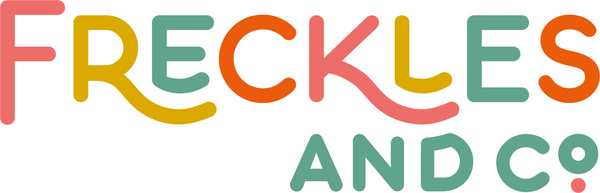











21 comments
This is exactly what I needed, thank you! 🙏
Thank you so much for this, just what I needed 😁😁
Nice tip thank you
Thanks for the workaround. I’ve done it and it technically works, everything looks much neater. Note that every pin you move from Account 1 will still actually belong to Account 1, and will appear in “all pins,” although it doesn’t appear on any of Account 1’s boards. If you delete any pins from here, they will be deleted from the board in Account 2. I tested it, don’t try to clean up “all pins” at this point. I find the visual clutter in “all pins” annoying, but at least all the boards are divided as they should be, so it’s still an effective workaround until Pinterest makes it officially possible.
Thank you!
I’ve managed to move a couple of boards rather smoothly!
I reached the 200,000 pin limit on my first account, and so wanted to move some to a new account so as to free up space in my original account.
But this does not seem to be happening… The original account is still marked as full and the new account does not seem to count the number of pins moved to it, but only the ones added to the boards in the new account (although all the transferred pins have disappeared from the old account and are now firmly placed in the boards in the new account).
Any way around this?
Many thanks,
FL